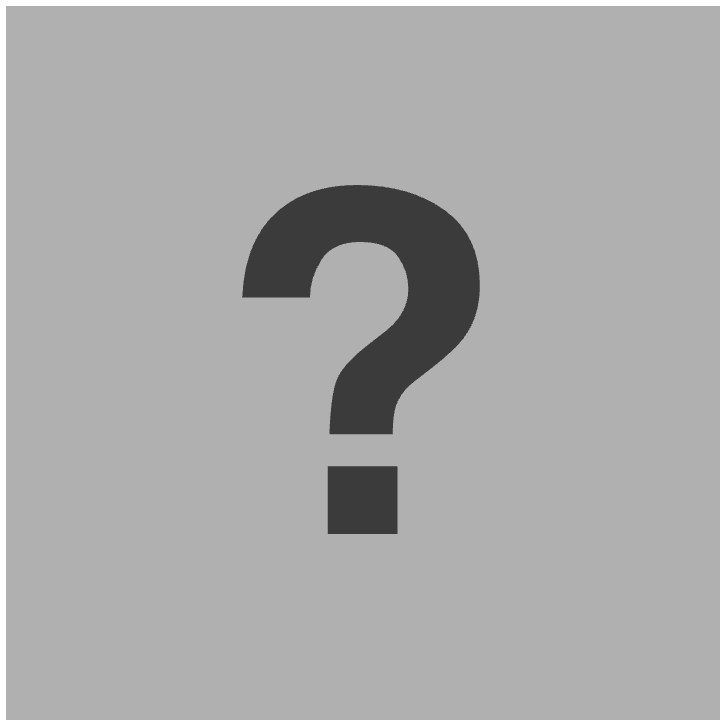In this view, you can create segmentation masks, set pre-/post-synaptic IDs, and add missed false negatives. If you arrived here from the Proofreading Workflow, you'll see instances marked as `incorrect` or `unsure` during previous proofreading, along with their associated error labels assigned during categorization. If you arrived from the Revision Workflow, you'll see all instances associated with the given pre-/post-synaptic IDs or within the specified sub-volume range that have `incorrect` or `unsure` labels in the provided JSON file. If you don't provide the JSON file, you can only add missed false negatives, as the tool assumes an initial label of `correct` for all instances. Selecting an instance and clicking `Draw Mask` will open a view specific to that instance. In this view, you can scroll through all slices of the instance, draw masks for as many slices as you like, and set the pre- and post-synaptic coordinate ID markers on any chosen slice. Clicking the `Draw Mask` button allows you to create a mask using spline interpolation with intuitive control points. After positioning all control points, click the `Fill` button to generate the mask. You can modify or erase parts of the drawn mask by clicking the `Revise` button, which acts like an eraser. Once satisfied with the mask, click `Save` to save it for that slice. To set the pre- and post-synaptic coordinate ID markers, select the appropriate slice, click the `Pre-Synaptic CRD` or `Post-Synaptic CRD` button, and then click the relevant coordinate location. At any time, you can click `View in NG` to open the instance in Neuroglancer for a better view of marker placement or mask drawing. Upon closing the instance view, you will see the slice and its custom mask displayed in the sideways-scrollable overview for which you drew the custom mask last. To add previously missed false negatives, click the `Add New Instance` button to open Neuroglancer. Navigate to the location of the missed false negative, position your cursor at the relevant location, and press the `c` key on your keyboard to set a yellow marker. After marking the location, click the `Review` button to open a module displaying the chosen location's coordinates and the slice depth for the instance's bounding box. Confirm the settings by clicking `Save`, or manually adjust the values before saving. This adds the missed false negative to the list of instances available for segmentation mask drawing. After completing the segmentation masks and setting the pre and post-synaptic coordinate ID markers for all instances, click the `Submit and Finish` button to proceed to the final view.
This tool is designed to help evaluate the annotation of synaptic clefts, correct annotations, and segment false positives. The annotations consist of two side-by-side lines (pink and turquoise) marking the synaptic cleft and polarity. They are categorized as: correct (green), incorrect (red), and uncertain (white).
Press 'c' to select the coordinates at your cursor.
Loading... Please wait.
Loading... Please wait.
Loading... Please wait.